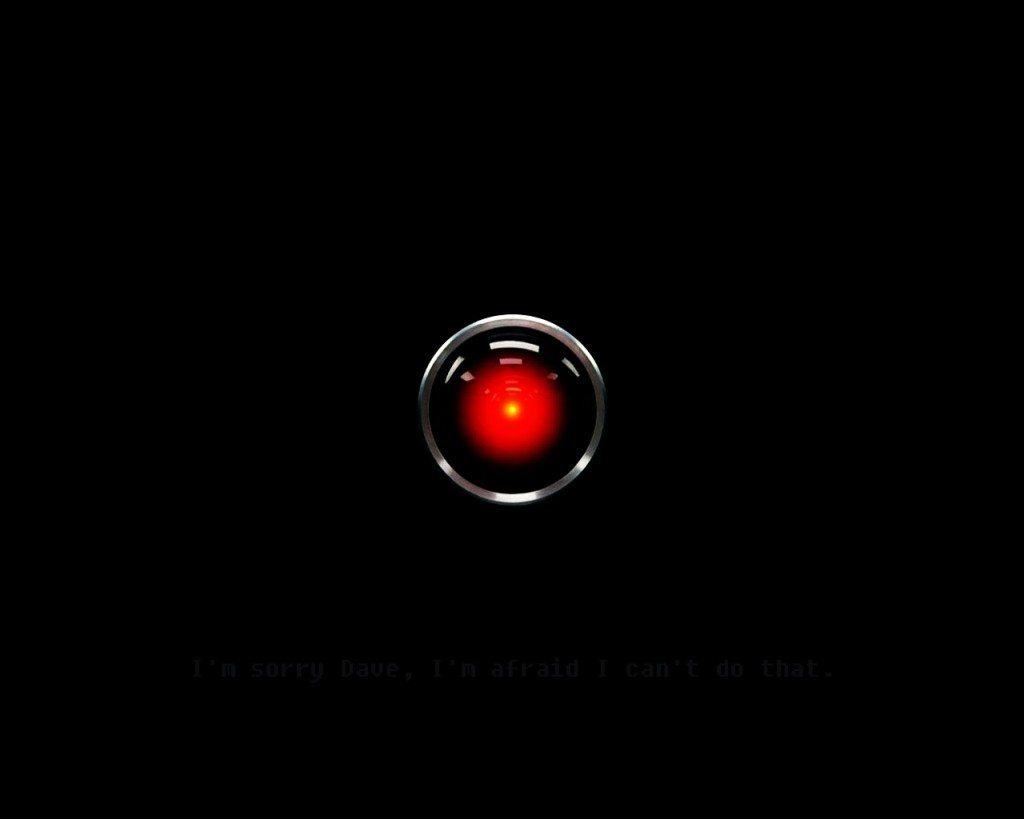The Voice Purchasing function of Amazon’s Alexa speakers is meant to be a convenience to users, allowing them order practically anything from Amazon without lifting a finger.
When it works as intended, it’s a rather helpful feature, even if it can sometimes feel a little more complicated than just whipping out a phone or laptop and ordering manually. But there are some instances where the speakers have ordered items the user never intended to purchase.
Whether it be a careless television anchor reporting a story or a not-so-funny friend pulling a prank, you might want to consider cranking down the security on your Alexa’s purchasing power.
How to secure Voice Purchasing with Alexa
Taylor Martin/CNET
There are two ways you can secure your Alexa speaker from unwanted or accidental purchases: disable the feature altogether or create a four-digit PIN.
Disable Voice Purchasing
By disabling Voice Purchasing, you can still shop with your Alexa speaker and add items to your cart. That said, you will not be able to complete the transaction from the speaker itself, and instead, will have to check out from the Amazon website or app.
To disable Voice Purchasing:
- Go to alexa.amazon.com or open the Alexa app on your iOS or Android device.
- Next, click Settings in the left menu.
- Scroll down and select Voice Purchasing.
- Click the toggle beside Purchase by voice to disable the feature.
Require a confirmation code
Creating a confirmation code allows you to keep Voice Purchasing enabled without letting just anyone to purchase something with your Amazon account.
Keep in mind, however, that you’re required to speak your confirmation code aloud to complete your order. So if you happen to order something with another person in earshot, they could easily overhear the code and use it later.
To create a confirmation code:
- Go to alexa.amazon.com or open the Alexa app on your iOS or Android device.
- Next, click Settings in the left menu.
- Scroll down and select Voice Purchasing.
- If Voice Purchasing isn’t already enabled, click the toggle beside Purchase by voice to enable it.
- In the text field beside Require confirmation code, enter a four-digit PIN that you can easily remember.
- Click Save.
It might be wise to use a code that isn’t easily guessed and you might want to change it every so often. If you forget what you’ve set the code to, you can view it in the Voice Purchasing settings at any time.