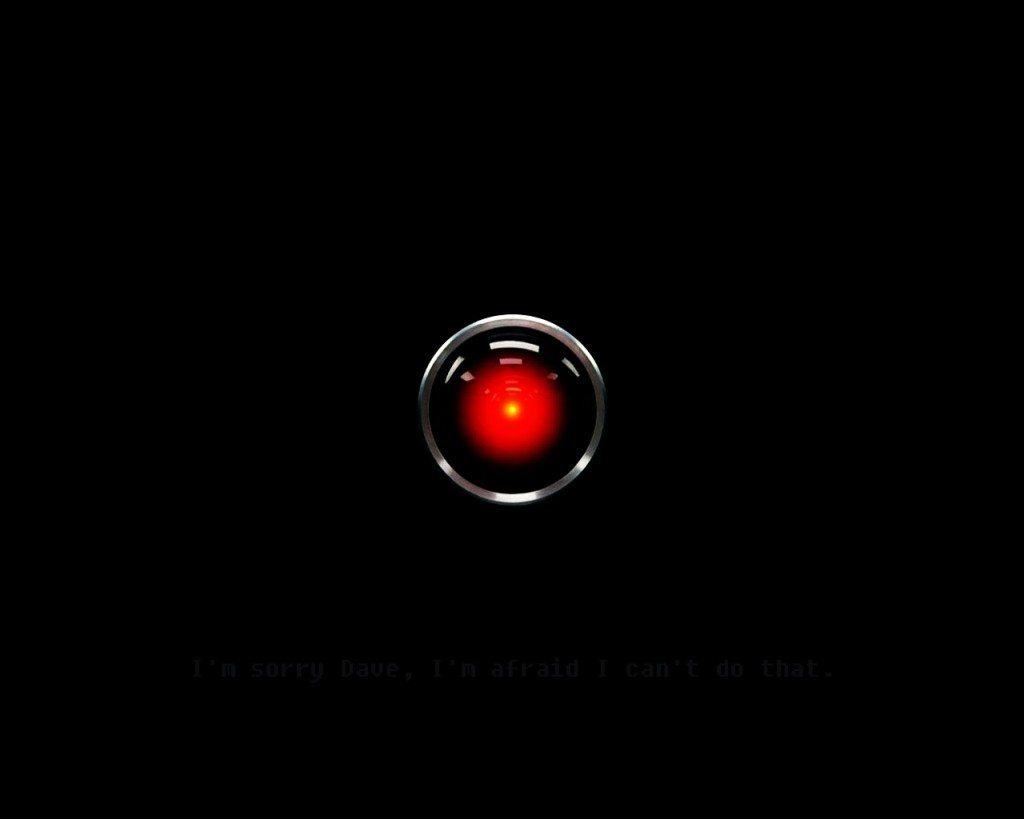Google steps into the world of 4K streaming with the Chromecast Ultra. Just like the regular Chromecast, this little HDMI dongle lets you watch streaming content on your TV from services like Hulu, Netflix, and YouTube, but it supports 4K video in HDR. It’s the most affordable 4K media streamer on the market, but at $69 it’s nearly twice the price of the 1080p model and comes very close in price to other 4K media hubs that don’t rely entirely on another device for playback, including our top pick, the Roku Premiere+.
Design
The Chromecast Ultra is a 2.3-inch-wide, half-inch-thick tapered black plastic disc just a hair larger than the regular model. Its aesthetics are sleeker and more streamlined than the Chromecast or Chromecast Audio, in the form of a simple glossy black plastic body with a small matte G for Google engraved on it. A three-inch cable extends from the device and terminates in an HDMI connector. A micro USB port sits on the opposite side of the disc from the HDMI cable.
Instead of a USB-to-micro USB cable and a simple wall adapter, the Chromecast Ultra’s power supply is a bit more complicated. The 6.5-foot power cable plugs into the streamer with a micro USB connector like all previous Chromecasts, but this time the cable is fused directly with the wall adapter. The small black block not only plugs into the wall for power, but features an Ethernet port for connecting the Chromecast Ultra directly to your router. It’s a clever solution that provides a wired network option without adding an additional, easy-to-lose dongle or incorporating bulky, unsightly design elements into the Chromecast Ultra itself.
Ethernet connectivity is a vital feature for any 4K-capable media streamer. 4K requires a great deal of bandwidth, and HDR 4K video is even more demanding. You can get enough speed out of a good 5GHz Wi-Fi connection, but a wired connection to your router ensures higher and much more reliable speeds. Since most streaming services dynamically adjust video quality based on bandwidth, more is always better, and even in PC Labs we’ve found that 4K video streams much more consistently over Ethernet.
Google Cast
The Google Cast app has become Google Home on Android and iOS, but for devices like the Chromecast Ultra (which is still described as supporting Google Cast) the distinction is negligible. You need to set up the device using the Google Home app, but the process is just as quick and direct as it is with the regular Chromecast and the Google Cast app. When you plug in the Chromecast Ultra, it will show the device name on your television and prompt you to set it up using the app. The app will find it and walk you through connecting it to your home network. Once it’s connected, it will perform a quick firmware update process and show up as a networked Chromecast you can then stream to with any Google Cast-capable app.
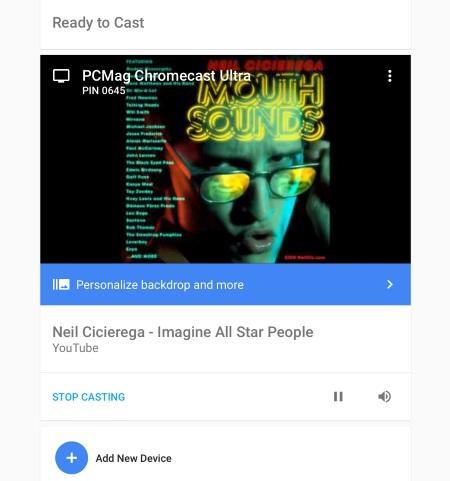 As a Google Cast device, the Chromecast Ultra relies on your smartphone or tablet for nearly all navigation and playback control. When your device is connected to the same network as the Chromecast Ultra, a Cast icon will appear in all compatible media apps, including Netflix, Vudu, and YouTube. Tapping the icon lets you stream whatever you’re watching on the app to the Chromecast Ultra. It’s a very simple and convenient control method, but it means you need your mobile device with you to watch anything. Like all other Chromecasts, the Chromecast Ultra has no on-screen menu system or remote, only a passive (though customizable through the app) slideshow when nothing is actively being streamed to it. If you have a compatible Android device, you can also mirror your screen directly to the Chromecast. It’s handy if you keep your smartphone or tablet with you at all times, but there’s a learning curve for anyone used to watching TV with a remote in their hand instead of a phone.
As a Google Cast device, the Chromecast Ultra relies on your smartphone or tablet for nearly all navigation and playback control. When your device is connected to the same network as the Chromecast Ultra, a Cast icon will appear in all compatible media apps, including Netflix, Vudu, and YouTube. Tapping the icon lets you stream whatever you’re watching on the app to the Chromecast Ultra. It’s a very simple and convenient control method, but it means you need your mobile device with you to watch anything. Like all other Chromecasts, the Chromecast Ultra has no on-screen menu system or remote, only a passive (though customizable through the app) slideshow when nothing is actively being streamed to it. If you have a compatible Android device, you can also mirror your screen directly to the Chromecast. It’s handy if you keep your smartphone or tablet with you at all times, but there’s a learning curve for anyone used to watching TV with a remote in their hand instead of a phone.
Besides smartphones and tablets, you can control the Chromecast Ultra using your computer. Google Cast integrates with certain apps including Chrome, so you can send your streaming services and tabs from your PC or Mac.
Performance 4K video is the biggest advantage the Chromecast Ultra has over the standard 1080p Chromecast, but Google also promises improved performance with “ultra fast load times” (compared with the “fast load times” the Chromecast offers). While load times depend more on network speeds than streaming hardware, the Chromecast Ultra does feel a bit peppier than the standard model. Videos load rapidly, and playback control with a Nexus 6P and Apple iPad Air 2 was instantaneous.
4K video is the biggest advantage the Chromecast Ultra has over the standard 1080p Chromecast, but Google also promises improved performance with “ultra fast load times” (compared with the “fast load times” the Chromecast offers). While load times depend more on network speeds than streaming hardware, the Chromecast Ultra does feel a bit peppier than the standard model. Videos load rapidly, and playback control with a Nexus 6P and Apple iPad Air 2 was instantaneous.
While we strongly recommend using Ethernet whenever possible, we were impressed by the streaming quality of 4K video over Wi-Fi on the Chromecast Ultra. 4K demo videos on YouTube loaded quickly and looked sharp. Mad Max: Fury Road in 4K on Vudu took about ten seconds to load, but once it started playing it was bright, crisp, and in its intended resolution. Marco Polo on Netflix was a bit more difficult to get going in 4K, but we’ve found Netflix to be one of the most conservative services in terms of balancing stream quality against detected bandwidth. A wired connection can fix that problem if your Wi-Fi network won’t cut it.
Conclusions
Google’s Chromecast Ultra is the least expensive 4K media streamer currently available, and it has all the ease of use, reliability, and convenience of the original Chromecast. At nearly $70, however, it costs almost as much as the 4K-capable Roku Premiere in price (though the Premiere doesn’t have Ethernet connectivity), and loses much of the luster the original Chromecast, which is just $35. The slightly pricier Roku Premiere+ is a superior 4K streamer with Ethernet, a functional on-screen interface that doesn’t require a separate device, and a remote control with a very convenient headphone jack for private listening. For the extra $30, it’s easy to call the Roku Premiere+ our Editors’ Choice.
If 4K isn’t a priority for you, the standard Chromecast is still a very accessible media streamer, though the Amazon Fire TV Stick With Alexa Voice Remote offers its own on-screen interface and a dedicated remote that can use Amazon’s Alexa voice assistant for just $5 more. And both Amazon and Roku’s streamers support smartphone and tablet controls with their own apps as well, including screen mirroring.