Two of my favorite pieces of tech sit a few feet away from each other in my living room. One is my television (hat-tip to David Katzmaier and co. for the top-notch buying advice) — the other is an Amazon Echo smart home speaker.
I enjoy using both every day, but they don’t work with each other. I can ask Alexa to turn on some music or turn on my lights, but I can’t ask her to turn on my TV, let alone change the channel. And, at a time when I’m watching content from an increasingly diverse pool of services, I’d like to be able to ask her to switch between those, too.
Voice control of my TV sounds like couch-potato paradise, and I want to go to there.
We’ve already tested setups that try to do the job, but the controls were too wonky and too limited for our tastes. But now, there’s a shiny new Alexa skill for Logitech Harmony, an unmatched home-entertainment control system in its own right. Add in an Amazon Echo like the one sitting my living room, and you can control your entire home-entertainment setup using only your voice.
At least, that’s the pitch. I hauled a Harmony Hub out to the CNET Smart Apartment to see if Logitech’s version of couch-potato paradise is worth the cost of admission.

The Logitech Harmony Elite universal remote control.
Photo by Sarah Tew/CNETThe star of the show
Logitech’s Harmony Hub has a lot to offer your living room. After plugging it in and pairing it with your phone and with one of Logitech’s universal remotes, you’ll be able to unite all of your AV gear into a single control system, along with a long list of compatible smart home products. There’s good reason it’s such a popular product.
I didn’t have much trouble getting the Harmony Hub up and running. After a few minutes of fiddling with the app, I had it connected to our TV and to the Roku stick plugged into it, along with the Philips Hue and Lifx smart bulbs in the living room. With a little bit of programming, I could turn the TV on, switch to the Roku input, launch Netflix, and dim the lights all with a single button press.
Those multifunction, preset scenes are called “activities” in Logitech parlance, and they’re the key to bringing Alexa into play.
When you enable Logitech’s Alexa skill, you’ll import your activities right into the Alexa app.
Photo by Screenshots by Ry Crist/CNETHow it works
Harmony’s Alexa integration is designed to be as simple and seamless as possible. When you enable the skill in the Alexa app, it’ll import each of your favorite channels and activities, along with a list of built-in presets for basic interactions with your entertainment setup. You’ll be able to use those presets to say things like, “Alexa, turn on the TV,” “Alexa, turn on Netflix,” or “Alexa, turn off my entertainment center.”
You’ll also be able to add what Logitech calls “friendly names” for each activity and preset. These are really just alternative wordings that you can tie to each action — the part that comes after “Alexa, turn on”. So, your command to turn on HBO Now might be “Alexa, turn on HBO Now,” but if you add the friendly name “HBO,” then “Alexa, turn on HBO” will work, too. You can add as many as you like to make things nice and flexible.
One other thing: there’s a reason you have to say “turn on” with these commands. Logitech is basically tricking Alexa into thinking that these activities and presets are actually devices. She’s already programmed to turn compatible devices like smart switches and smart bulbs on and off, and that’s the programming that Logitech is tapping into to get her to start and stop your activities. When you say “turn on HBO,” that’s exactly what Alexa thinks she’s doing — turning on a device called HBO. That also means that after linking with Logitech, you’ll need to tell Alexa to “discover new devices” in order to finish putting everything under her control.
The app gets in your way
The problem with all of that? Logitech’s app. Sure, it’s a powerful piece of software, but it’s also confusing at times, with features and settings scattered about in counterintuitive places. You’ll have to navigate all of it as you set up the activities you’ll be triggering with Alexa — and sometimes, Logitech will flat-out get in your way.
Logitech’s presets use up a lot of valuable vocabulary.
Photo by Screenshot by Ry Crist/CNETTake those Logitech presets, for instance. They reserve all of the most commonly used words for their friendly names — which means that you can’t use any of those words as friendly names for your own activities. In my case, I programmed an activity that turns on the TV, switches to the Roku input, launches Netflix, dims the lights, and changes them to a theme-appropriate red, but when I tried to import it into the Alexa app, I learned that I couldn’t name it “Netflix” because Logitech already had a Netflix preset. It didn’t matter that I had disabled that Netflix preset to make room for mine. The system was hogging all of the good vocabulary.
I tried to navigate around this by using phonetic alternatives like “Net Flicks,” “Who Lou,” and “H Bee Oh,” but more often than not, this made it difficult for Alexa to recognize my command. I’d say “Alexa, turn on Net Flicks,” but she’d still hear “Alexa turn on Netflix,” which wasn’t what I wanted. To get it to work, I’d need to say “Net Flicks” with a long, hard pause in between the two words. The result is unnatural, and made me sound like a crazy person.
Ultimately, I settled on adding the word “watch” to all of my souped-up video streaming activities, as in “Alexa, turn on watch Netflix.” That did the trick, but it’s still too clunky for my tastes. The whole point is for this to be easy, natural, and impressive when you show it off at your next movie night. The fact that you can’t just say “turn on Netflix” for your kick-ass, custom Netflix activity is a big limitation — and even more maddening when you realize that the only thing standing in your way is the very system you purchased to get the job done in the first place.
Your activities and favorite channels will all appear as “devices” in the Alexa app.
Photo by Screenshots by Ry Crist/CNETIt wasn’t the only time the app frustrated me. Though syncing up with Roku was relatively painless, getting in gear with my Dish cable service was a complete headache. I just wanted to jump to my favorite channels using Alexa, but Logitech seems to go out of its way to make it difficult to pick your favorite channels in the first place. After the initial setup, the remote’s touchscreen directed me to the app to pick those favorite channels out, but there isn’t a dedicated section for picking favorites in the app. I checked the app’s settings for my cable box — no option for choosing favorites there, either.
It was only after stumbling through each nook and corner of the app that I finally figured out how to do it. You have to create a “Watch TV” activity; the part where you pick your favorites comes about five or six screens into the process. I have no idea how I was supposed to know that, and that’s a problem, because those favorite channels are a huge part of the Alexa integration.
With my favorites set, I imported everything into the Alexa app and started testing it out. My voice commands worked for the most part, but Alexa seemed pickier than usual about my pronunciation. Station call signs and letter-heavy network names like “MSNBC” seem to be a real challenge for her, but it took me several tries to get her to understand seemingly simple channels like “Red Zone,” too.
Friendly names are an obvious solution here, but it takes some trial and error to find intuitive ways of naming your favorite channels that are easier for Alexa to understand. This is where you’ll encounter another problem with the integration: there’s no way to edit those friendly names or add new ones after you first enable Logitech’s Alexa skill. That means that if you want to try a new friendly name for a voice command that isn’t working well, you’ll need to disable the entire Alexa skill and then re-enable it.
Worth it?
I’m a fan of Logitech Harmony gear and of Alexa, and I had high hopes that an integration between the two would be a game-changer. Friends and colleagues of mine who’ve been using Harmony for years have raved about the Alexa skill, pointing out that even their Alexa-savvy kids can use it. I wanted it to be great — and for power users like those who’ve already become well-acquainted with the ins and outs of the Harmony app, it very well might be.
In the end, though, my frustrations with Logitech and Alexa’s voice-activated entertainment setup outweighed the charm of it all. There’s enough appeal here for me to say that existing Harmony users should absolutely think about picking up an Alexa product, but not enough for me to tell Alexa users to rush out and spend hundreds of dollars on a Harmony setup. The controls need to get simpler, and Alexa needs to get sharper at understanding the commands of connected couch potatoes like me.
To that end, I’m holding out for entertainment-specific programming on Alexa’s end. We’ve seen Amazon‘s open software for specific categories like lights and thermostats do wonders for Alexa, and for outside developers hoping to put her to work. An open software kit for home entertainment controls could do the same thing here, and could even pave the way for things like Alexa-equipped smart TV sets, or at least deeper voice controls for Amazon Fire TV. There’s enough room for improvement — and enough potential — to think that advances like those could be close.

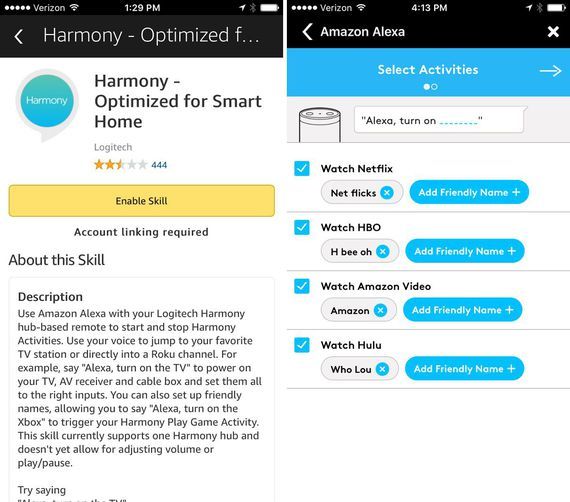
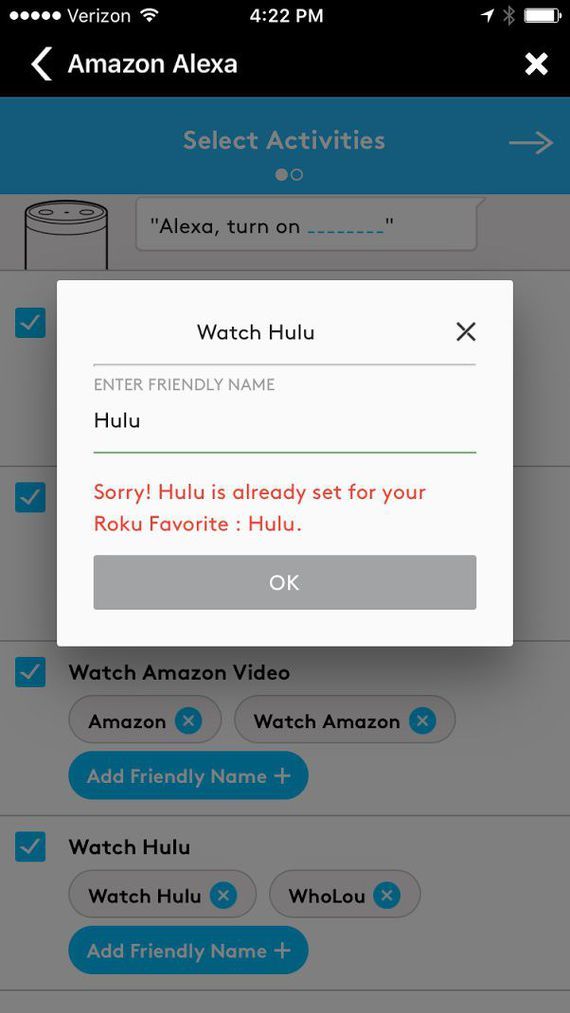
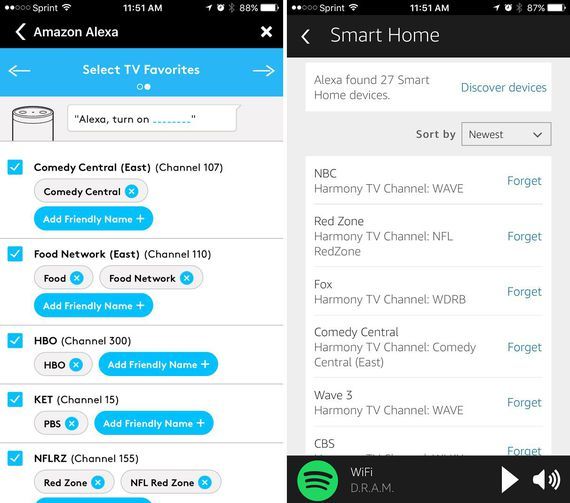







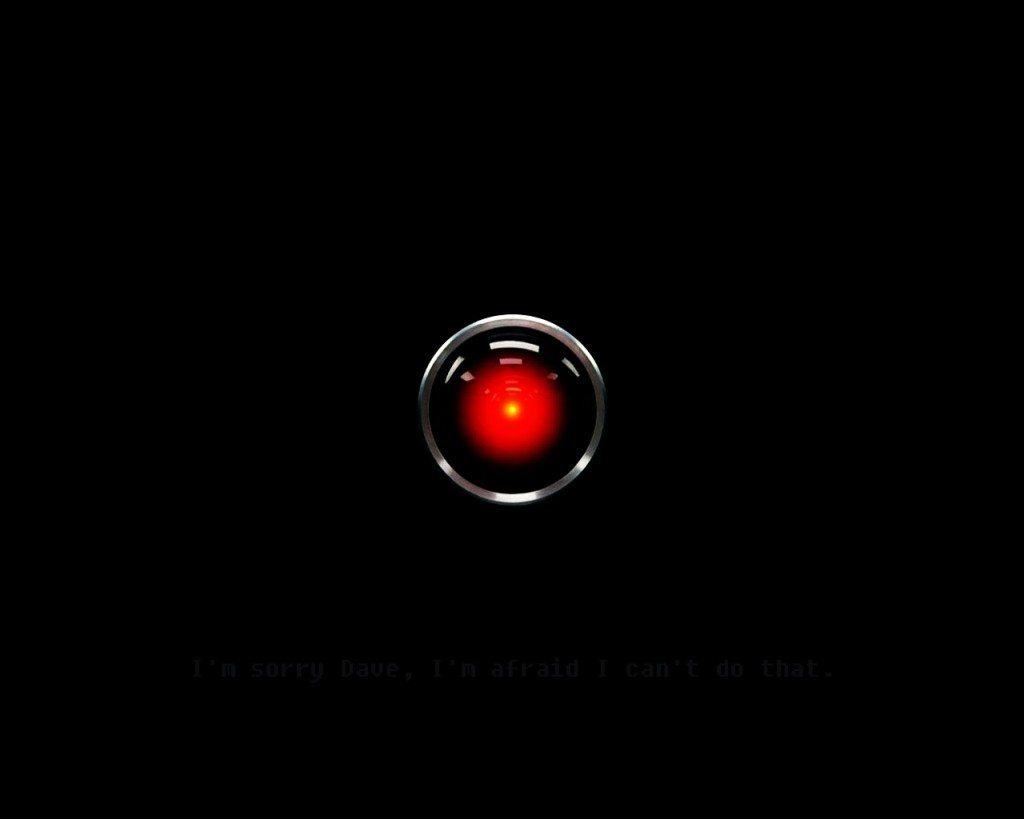
Share your voice
comments
Join the conversation