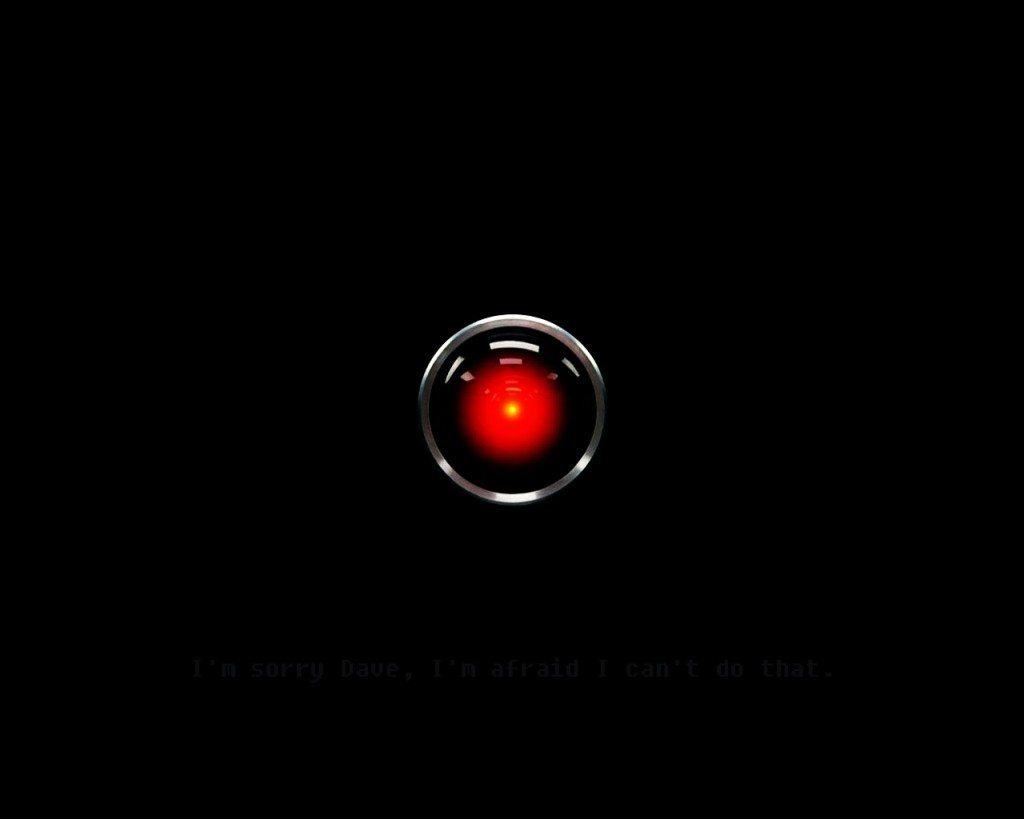If you own an Amazon Echo, Echo Dot, or Amazon Tap then you’ve definitely used the Amazon Alexa app. You need this free app (available in the Apple App Store, Google Play store, and Amazon Appstore) to set up your device.
But are you getting the most out of this app? Alexa has over 7,000 skills and since she’s your digital assistant, you should customize her to fit your needs. Here are just a few app settings you can change and other features you can take advantage of.
How to change your wake word
The “wake word” is how you get Alexa’s attention so that she’s ready to follow instructions. You can pick from Amazon, Alexa, Echo, and now Computer.
- Open the Alexa app and go into the “Settings” section.
- Select the device you want to change and then scroll down and select “Wake Word.”
- Select a new word from the drop-down menu and hit “Save.” The device’s light ring will flash orange.
How to change your voice purchasing settings
Since Alexa responds whenever she hears a wake word, it’s possible to accidentally trigger a command. It’s a good idea to set up stricter Alexa guidelines to prevent accidental or unauthorized purchases.
- Turn off “Purchase by Voice.” This function can be turned on or off with the swipe of a finger.
- Require a confirmation code. Create a four-digit code. Alexa will ask for it before completing a purchase request and that code won’t be saved in your voice history.
- Disable “1-Click” payment option. Select “Payment settings” to disable this feature. It automatically fills in your credit card and shipping information.
How to delete the recordings
There’s no way to turn off an Amazon device without unplugging; you can also mute the microphone but then you can’t use it. Alexa is always listening and she keeps recordings of the things you say so that she can recognize your speech patterns and predict what you like.
- Open the Alexa app and go into the “Settings” section.
- Select “History” and you’ll see a list of all the entries.
- Select an entry and tap the Delete button.
***If you want to delete all the recordings with a single click, you must visit the “Manage Your Content and Devices” page at www.amazon.com/mycd.
Other fun Alexa functions
These are a few commands to give Alexa just for fun. Say these phrases to your device and see how she responds!
- “Alexa, tell me a joke.”
- “Alexa, set phasers to kill.”
- “Alexa, show me the money.”
- “Alexa. Tea. Earl Grey. Hot.”
- “Alexa, what is your quest?”
7 unexpected Amazon Alexa abilities

Previous Apps