The first version of the Almond Wi-Fi router featured a novel touchscreen and simple set up, which won it accolades from both reviewers and buyers alike. A year later, the follow-up $199 Almond+ introduced smart home control with the adoption of ZigBee and ZWave radios to control compatible devices.
Now, with its new $149 Almond 3, Securifi has added mesh networking, and the ability to control home automation functions via Amazon’s Alexa.
Digital Trends tested out the $399 Almond 3 package, which includes three Almond 3 routers, to see if the new model can cover an entire home in strong Wi-Fi, while maintaining the ease-of-use its predecessors were known for.
A teeny-tiny photo frame, or a router?
The first thing you notice about the Almond 3 is its size, or lack thereof. Visually identical to the Almond from 2015, its front profile is barely larger than a slice of bread, which seems like an apt comparison when you look at it from the side. This router looks like it could be a one-slice toaster stolen from Jean Luc Picard’s ready room.
You’ll find a resistive three-inch color touchscreen on the front, which can be used to access nearly all of the router’s setting. Tucked into the right side of the body are three Ethernet ports, plus a USB 2.0 port. The power cord plugs discreetly into the bottom, with only a thin black wire betraying its existence.
You’ll find a stylus concealed in the top of the unit (but you’ll have to look really closely) and it’s a good thing Securifi included it — between the touch screen’s tiny size and resistive technology, fingers become woefully inadequate for hitting some of the UI’s smaller buttons.
Overall, the Almond 3 is attractive, while small enough to be inconspicuous in most locations. Our only complaints with the design are both related to the ports.
While there are three Ethernet ports, you only get two for your connected devices, as one of these is the WAN port to connect the Almond 3 to your modem. We don’t think two is enough for a device that is the heart of your home’s network. We also see no reason why the USB port couldn’t be USB 3.0 instead of 2.0.
The placement of these ports means an unfortunate and unsightly mass of cables protruding from an otherwise wonderfully uncluttered design. These should have been placed on the backside of the router to preserve the unit’s elegant, antenna-free profile.
Easiest set-up ever
Setting up the Almond 3 is incredibly simple. It’s all managed via a simple step-by-step process on the touchscreen, with no software to install. At the end of the process, you’ll need a smartphone or tablet to complete the account creation step, but that also is fast and easy. Securifi claims the whole thing takes just three minutes, and while it’s not quite that easy, we had ours running within five.
Two Almond 3 routers created a fast Wi-Fi network in a three-and-a-half story house.
Finishing the initial setup means that you will have the Almond 3 powered up, connected to the internet, running WPA2-secured Wi-Fi on both 2.4GHz and 5GHz bands, and ready to add additional Almond 3s to your network. Whether you need additional units will depend on your home, but our three-and-a-half story semi-detached test home certainly did (more on this in the performance section).
Adding these units is remarkably easy. Simply tap “add Almond” on either the router touchscreen or the free Almond app (iOS and Android), and again follow the step-by-step instructions. Initially, we made the mistake of powering up the second Almond 3 and trying to add it to our existing network. This will not work. You can only plug in and power up your second (or third, or fourth) Almond 3 after you’re told to do so by the first Almond or the app.
Do not touch the touchscreen on the expansion Almond 3, even if it presents you with buttons! Each new Almond 3 gets its own name (you can choose from a list, e.g. “Bedroom,” or enter your own) but its wireless network automatically picks up settings from the primary Almond, and cannot be changed.
One router, unlimited coverage options
On its own, Securifi claims that a single Almond 3 can give you decent wireless coverage for a small home or, approximately 1,300 square feet. We found this to be mostly true. The Almond 3 broadcasts a very reliable and robust 2.4GHz signal, which reached into every nook and cranny of our house and maintained about 72 Mbit/s throughput everywhere but the basement, where it dipped to 21 Mbit/s. We’ve seen this level of performance from plenty of other routers, but it’s more impressive when you consider the Almond 3’s tiny footprint and lack of any external antennas.
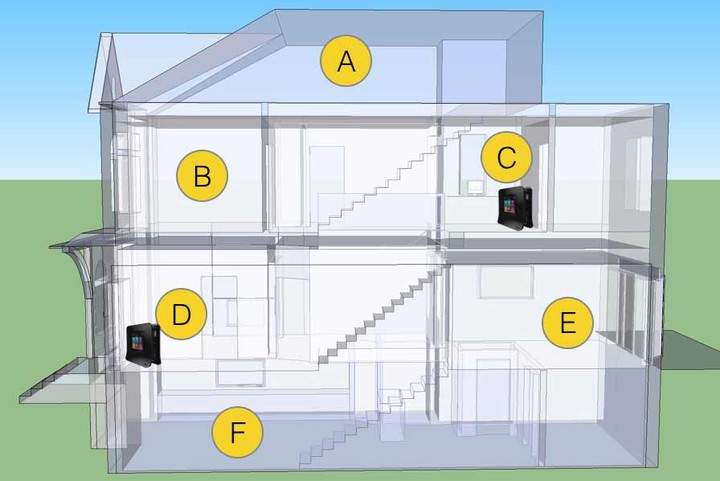
We did notice, however, that our test devices (iPhone 6, Nexus 5, Alcatel Idol 4) were highly sensitive to orientation. Turning to face certain directions or holding the phone flat versus upright could drastically affect both throughput and signal strength. Without external antennas, the only way to combat this is to re-orient the Almond itself, which is not always desirable or possible given the location of the Ethernet cords and the need to maintain access to the touch screen.
More: Transform your Wi-Fi from awful to awesome by moving your router and its antennas
The 5GHz channels were a different story entirely. Signal strength and throughput on this band was erratic, fluctuating wildly between 97 and 433 Mbit/s, and was unable to penetrate the basement at all. We also noticed moments when turning to face a new direction would cause the signal to drop out entirely, albeit briefly, before returning to a usable strength.
In the table below, we chart the Almond 3’s 5GHz performance as a stand-alone router against the Portal, a recently tested Digital Trends Recommended product. We then added a second Almond 3 to see the difference.
| 5Ghz Band Throughput Test in Mbit/s | Source: FRITZ!App WLAN on Android | |||
| Location | Single Almond 3 (Location C) |
Portal (Location C) |
Two Almond 3 Mesh (Locations C and D) |
| A | 97 | 130 | 130 |
| B | 195 | 260 | 390 |
| C | 433 | 433 | 433 |
| D | 97 | 130 | 433 |
| E | 260 | 260 | 260 |
| F | N/A | 32 | 195 |
Adding a second Almond 3 on the main floor was like waving a magic wand. Not only did performance on the 2.4GHz network stabilize both from a throughput and orientation-sensitivity point of view, the same was true for the 5GHz network. Having the two Almonds in a mesh configuration worked so well, we almost didn’t bother setting up the third unit that we had been sent.
Two Almond 3 routers (a $300 investment) created a highly stable and fast Wi-Fi environment across both frequency bands in a three-and-a-half story, 2,500 square-foot house. This allowed them to beat the Portal, a router that impressed us with its speed. The Almonds together are $100 more expensive than the Portal, but in certain locations they offered performance that was between two and six times better. If you have a large house, then, it seems a mesh router solution is the way to go.
We set up the third Almond in the basement, and this brought Location F up to 433 Mbit/s, but given that our 30 Mbit/s internet connection was already running at its full potential, we would have been happy to stick with two Almonds.
Roaming the range
In theory, a mesh network extends Wi-Fi signal by giving devices multiple access points around a home or office. Moving between these access points is known as roaming — your phone or tablet sees that access point B is now offering a stronger signal than access point A, and seamlessly switches over. But does it work in practice as it does in theory?
Yes, on the 5GHz band. All of our test devices roamed effortlessly while using the Almond 3’s 5GHz mesh network, happily jumping to the stronger signal within a second or two of moving locations.
On the 2.4GHz channel, however, our Alcatel Idol 4 test phone would not acquire the stronger 2.4GHz access point as we changed locations, stubbornly insisting on maintaining a connection with the first access point it paired with.
Securifi spokesperson Priya Lakhmania, acknowledged that the company has also seen a few problems with roaming, telling Digital Trends that, “some older client devices do have issues that inhibit a smooth roaming experience.” Granted, our iPhone 6 and Nexus 5 seemed to have no issues, and the Idol 4 is hardly a widely used device, but this does suggest that your experience with roaming may vary based on the device you’re using.
In the meantime, using the 5GHz channel will work just fine, and any fixed wireless clients like an Apple TV, Roku, or Sonos, will not be affected. They will simply attach to the strongest signal they find, which likely won’t change.
An automation hub that does its job
If we were judging the Almond 3 purely on its ability to deliver whole-home Wi-Fi, we’d say it’s already a good choice. But no review of the Almond would be complete without a mention of its impressive capabilities as home automation hub. A lot of consumers are looking to products like the SmartThings hub for help integrating, automating, and monitoring their smart home devices, from door locks to security cams.
These stand-alone hubs add another $50-$100 to any investment you’ve made in a router, and add a layer of complexity with yet another app to manage. With Almond 3, you get a built-in smart home hub, and an impressive one at that. Its “Rules” feature gives you an if-this-then-that style recipe system that lets you select triggers based on the behavior of a connected device like a door sensor, and then a corresponding action from a selection of devices the Almond can control, like the built-in alarm on the Almond.
At first glance, the options appear limited, especially if you don’t own a lot (or any) smart home products. But there’s more here than meets the eye. Any device that can connect to Wi-Fi can serve as a trigger for an event. Right out of the box, the Almond can sound a chime when your kid comes home from school (assuming they carry a smartphone or iPod Touch). Layer onto this the Almond IFTTT applet, and you can now get an email sent to you for this event as well.
It’s a powerful system with only a few minor annoyances. Once created, a rule can’t be copied or cloned, so all new rules must be created from scratch. Currently, even if you have more than one Almond, only the primary Almond can be used for triggers and actions.
Rules that trigger the Almond’s alarm, for a long period or even an indefinite period, can only be cancelled by going through a few menu steps on the touchscreen or the app. It would be better if a siren-cancel button appeared as a shortcut on the screen whenever the siren was active.
There’s also no way to access the Almond’s parental control feature from the Rules. If you wanted to trigger an internet time-out for a child at the push of a button, for instance, that’s currently not possible.
The Almond also has a “Scenes” function that acts like a macro recipe for connected devices. Think of these as Rules that only have “thens” and no “ifs”. Want a cozy night in? Activating a custom “dinner date” scene could set a specific temperature on your connected thermostat, dim the lights to a set level, and turn on a toaster-oven connected to a smart outlet. Scenes can be triggered from the main Scenes menu, or via an Alexa command, which is a new feature on the Almond 3.
Getting Alexa to set the scene
Yes, the Almond has Alexa support. Setting it up was as easy as we’d hoped, and took just five minutes. All you need is access to the Alexa app that the Alexa is tied to, and the Almond app.
Setting up the Almond 3 couldn’t be easier.
Once set up, Alexa can rely Rules and Scenes commands to the Almond. Remember that “dinner date” scene? If you say “Hey Alexa, tell Almond to turn on dinner date,” then the scene will bet set, with adjustments automatically pushed to all connect devices as the scene dictates. We were surprised to find this required no trial and error. Once set, the scene command worked the first time.
Our only complaint is one that often plagues all forms of voice input; the need for specificity. Alexa will understand commands set to the Almond, but not if you get too causal. Tell Alexa “hey, my date is here,” and it won’t respond. While it’s easy to see why the command must be more specific – Alexa doesn’t know which connected device you might be trying to direct unless you tell it – it does make the experience less seamless.
More: Portal Wi-Fi router review
But that’s nit-picking, really. Smart home technology is new, and often unintuitive. This is another ease-of-use win for the Almond.
Warranty information
The Securifi Almond 3 comes with a one-year limited warranty from the manufacturer. That’s typical in the router market.
Our Take
Is there a better alternative?
If your goal is strictly to eliminate dead Wi-Fi spots, there are less expensive options like the $199 Amplifi, which uses dedicated mesh antennas. If you suspect that wireless congestion, not poor coverage, is slowing you down, the $199 Portal offers more reliable speed and coverage in a single unit.
But if you want expandable Wi-Fi coverage plus an exceptional integrated home automation hub that can also do double-duty as a DIY home security system, the Securifi Almond 3 is in a class of its own. Just make sure its paltry set of Ethernet ports isn’t going to be a deal-breaker.
How long will it last?
A Wi-Fi router’s ability to stay current largely depends on the standards it supports. All modern AC routers including the Almond 3, are well prepared to handle the needs of Wi-Fi networking for at least the next two years with ease.
The DT Accessory Pack
However, it’s worth noting that the Almond 3 is a SU-MIMO router, not MU-MIMO, which means it does not support individual Wi-Fi connections for multiple clients. This limitation has no bearing on its ability to maintain its current level of performance, but does mean it will not perform as well as routers that support MU-MIMO once this standard is the norm amongst client devices.
Beyond that, the Almond 3 looks to be better future-proofed than its competitors thanks to its automatically updating firmware and support for smart home standards such as ZigBee and ZWave. Moreover, as a mesh-capable unit, if you ever decide you need greater Wi-Fi coverage, it’s as easy as adding another Almond to the network.
Should you buy it?
Yes. Whether you buy an individual Almond 3, or a pair, or the three-unit package for $400, you’ll be getting an easy-to-use, versatile home Wi-Fi router that has a ton of useful and expandable home automation features that will only grow over time. Just make sure you don’t try to get by on one Almond if your home’s square footage exceeds the company’s recommendation of 1,300 square feet, as you’ll be disappointed by the range of its 5GHz network.