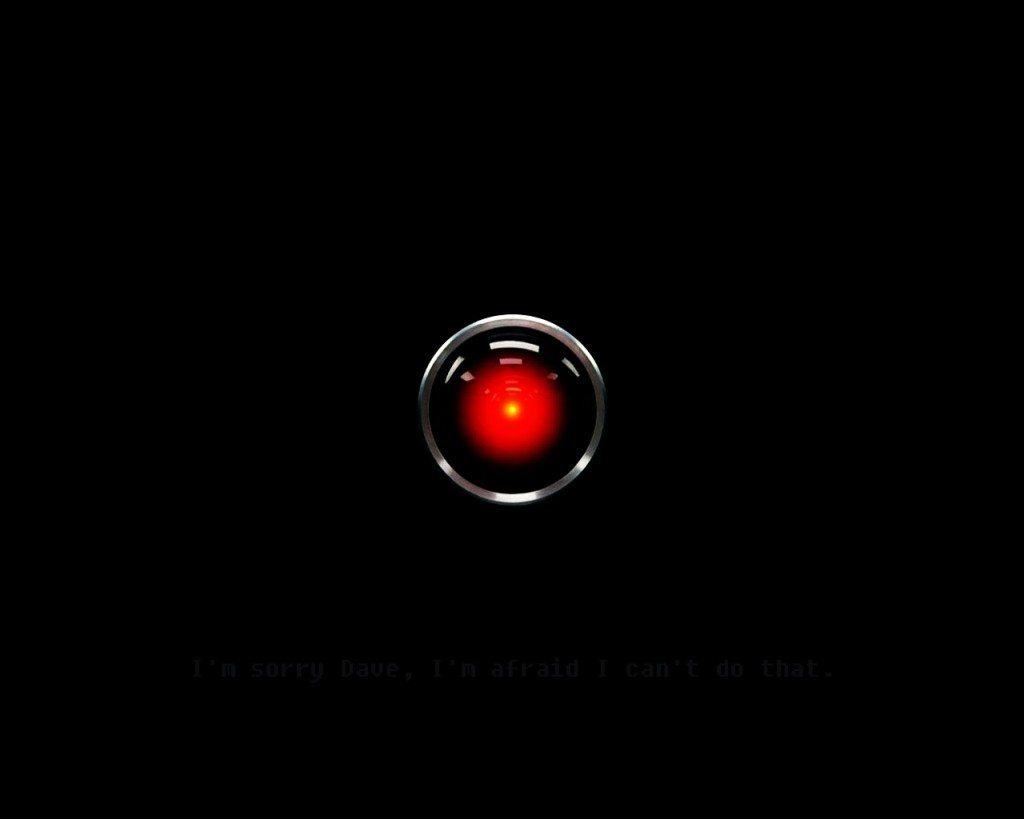Now Alexa has more ways than one to help you get your coffee fix in the morning. Instead of pretending like you’ll remember to prep your coffee maker the night before, you can just tell it to place your favorite Starbucks order on your way out the door.
Starbucks recently released a skill for Alexa which allows you to place your favorite order using only your voice. The setup is quick, but requires a little more work than your typical Alexa skill. Here’s how it works.
Add the Alexa skill
Amazon has made it very easy to add new skills to your Alexa assistant. Just say, “Alexa, enable Starbucks Reorder.”
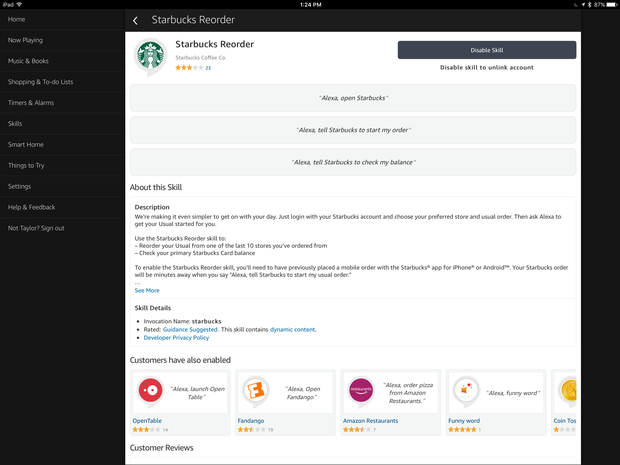
You can enable or disable the Starbucks Reorder skill in the Alexa app.
Taylor Martin/CNET
You can also manually add the skill by opening the Alexa app on iOS or Android or heading to alexa.amazon.com in your browser, selecting Skills in the left menu, searching for Starbucks Reorder and clicking Enable.
Whether you enable the skill by voice or manually, you will still need to make your way to the skill page in the Alexa app to link your Starbucks and Amazon accounts.
How to order Starbucks with Alexa


You will need to link your Starbucks and Alexa accounts for the skill to work.
Taylor Martin/CNET
To be able to use the skill, you will needed to have previously placed an order for a drink using the Starbucks app. If you haven’t, you will need to place an order through the app first.
After you’ve placed an order with the Starbucks app, you will be able to setup and use the skill. Just say, “Alexa, open Starbucks.” Alexa will then tell you what your usual order is, how much it costs and for which store the order will be placed. You will then need to confirm or cancel the order.
You can also say things like:
- “Alexa, tell Starbucks to start my usual order.”
- “Alexa, tell Starbucks to place an order.”
- “Alexa, tell Starbucks it’s coffee time.”
Once your order is placed, you can check the estimated time it will take for the order to be ready in the Starbucks app. Once you arrive at the Starbucks location, tell your barista that you’re there for a mobile order in your name.

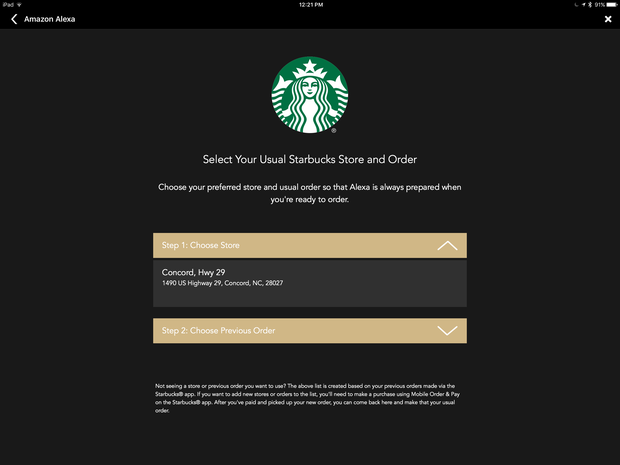
You can pick out which Starbucks order you want Alexa to send here.
Taylor Martin/CNET
Any time you use the skill, a link will be provided in the card in the Alexa app where you can change your usual order or the location. The trick is, you will have had to have previously ordered the drink you want to change your usual order to and you will have had to have ordered from the store you want to switch to using the Starbucks app. If you haven’t, in order to change your preferences in the Starbucks skill, you will first have to order the drink you want from the preferred store using the app. Only then can you change your preferences for the skill.
The same goes for changing or adding a payment method. Say, “Alexa, tell Starbucks to change my payment method.” A card with a link to your Starbucks account setup will appear in the Alexa app. Click the link and login to your Starbucks account. You can then choose your primary Starbucks card and the default payment method for refilling your card, such as a connected debit card or PayPal account.
The Starbucks Reorder skill also allows you to check the balance of the linked Starbucks card. Just say, “Alexa, tell Starbucks to check my balance.”
Any other changes, such as your name or refilling your card, must be changed within the mobile app, as well. Those changes will automatically be reflected by the skill.
9 things Alexa can’t yet do: Our wishlist of features Amazon needs to add to its smart assistant.
CNET Smart Home: We transformed a real house into a test lab for the hottest category in tech.