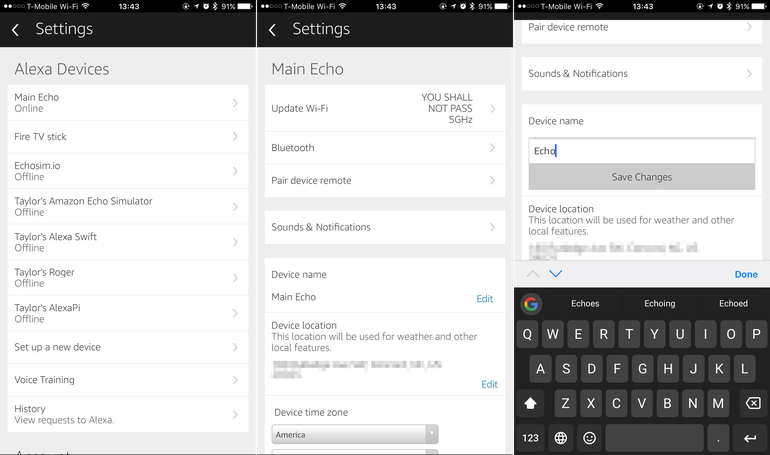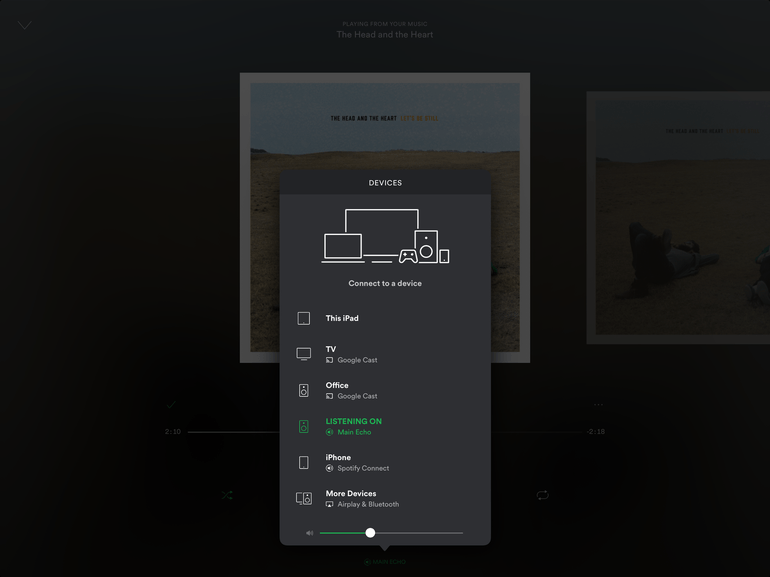By default, saying “Alexa” near an Alexa speaker will activate the voice assistant and it will begin listening for your requests or commands. It takes some getting used to, but after a while, talking to a speaker and calling it by a human name begins to feel fairly natural.
That said, if you have someone in your household by the same name or your television constantly activates your speaker, you may want to consider changing its name. Here’s how you can change the wake word of your Alexa device.
Changing the wake word
If you have multiple Alexa devices around your house, you may notice that they all activate when you say the wake word. You don’t need to assign a different wake word to each speaker, as the Echo Spatial Perception feature ensures only the closest speaker will respond.
However, if you’re having unwanted activations changing the wake word will certainly help. To change the wake word of your Alexa device:
- Go to alexa.amazon.com or open the Amazon Alexa app on iOS or Android.
- In the Android or iOS apps, click the hamburger button in the upper left corner to expand the side menu.
- In the side menu, select Settings.
- Click on one of the devices under Alexa Devices to open the settings specific to that device.
- Click Wake Word.
- Click to open the drop-down menu and select either Amazon or Echo.
- Click Save.
Now, instead of saying “Alexa” to activate the speaker, you will have to speak either “Echo” or “Amazon,” depending on which wake word you choose. Some users on Reddit have discovered a fourth wake word option, Computer, appearing after a recent firmware update.
Changing the device name
In addition to inadvertent activations, with Alexa starting to pop up everywhere, it’s likely that your list of Alexa devices in the Alexa app or web client will get out of hand rather quickly.
With different settings for each Alexa device, it’s important to differentiate them in the app to avoid confusion and for easier troubleshooting, should something go wrong. Here’s how:
- Go to alexa.amazon.com or open the Amazon Alexa app on iOS or Android.
- In the Android or iOS apps, click the hamburger button in the upper left corner to expand the side menu.
- In the side menu, select Settings.
- Click on one of the devices under Alexa Devices to open the settings specific to that device.
- Beside Device name click Edit.
- Type in a new name and click Save Changes.
Unlike changing the wake word, changing the device name will not alter how you interact with the Alexa device in any way. What it will do, however, is make it easy to tell multiple Alexa devices apart within the Alexa app.
Setting a personal name to your Alexa speakers will also make it easier to select the correct one to play music with using Spotify and other connected apps.
Changing the name of an Alexa speaker won’t change how it appears as a Bluetooth device. The Bluetooth name will stay in its original format (e.g. Echo-XXX) even after you change the device name. Fortunately, you can often change the name of the Alexa device in the Bluetooth settings of the device you pair it with.
Batteries Not Included: The CNET team shares experiences that remind us why tech stuff is cool. Take a look here.
CNET Magazine: Check out a sampling of the stories you’ll find in CNET’s newsstand edition, right here.