The smart home is gaining ground, but it’s still a muddle of confusing standards, competing platforms, and gadgets that don’t do what you might expect. But the promise of products that can make your life a little easier is hard to resist, so I’m here to answer the inevitable questions that arise.
 Whether it’s figuring out the best connected door lock to assembling the right recipe to wake you up with a faux sunrise at the optimal moment based on your fitness tracker’s data, I’ve got you covered. As the host of The Internet of Things Podcast, I install a lot of gear and spend hours testing hardware and software to see what works. Smart homes are still pretty dumb, but I want to help you feel smart.
Whether it’s figuring out the best connected door lock to assembling the right recipe to wake you up with a faux sunrise at the optimal moment based on your fitness tracker’s data, I’ve got you covered. As the host of The Internet of Things Podcast, I install a lot of gear and spend hours testing hardware and software to see what works. Smart homes are still pretty dumb, but I want to help you feel smart.
If you have smart home questions you’d like me to answer, send an email to [email protected]. In this week’s column I’m answering questions I get often from everyone, so forgive the lack of names.
I’ve got a decent number of WeMo devices installed in my house, from cameras to light switches, not to mention plugs and light bulbs. My question: How do folks like me, who eventually want to sell their home, pass the credentials to all of these devices on to the next owner? How does the owner know that I don’t still have access? What have others done to solve this approaching problem?
—Jeff B. Westerville, OH
There are two questions in here. One is specific to WeMo and the other is generally about moving and trying to figure out what to do with your smart devices. Let’s start with your WeMo question.
To help whomever buys your home, you should first deactivate any WeMo devices you want to leave in the house from your account. To do so, open the WeMo app, select the edit button, and select the device to remove it. There will be a button listed as reset options, and if you choose “erase all content and settings,” this will remove the device from your cloud account and disassociate it from your network.
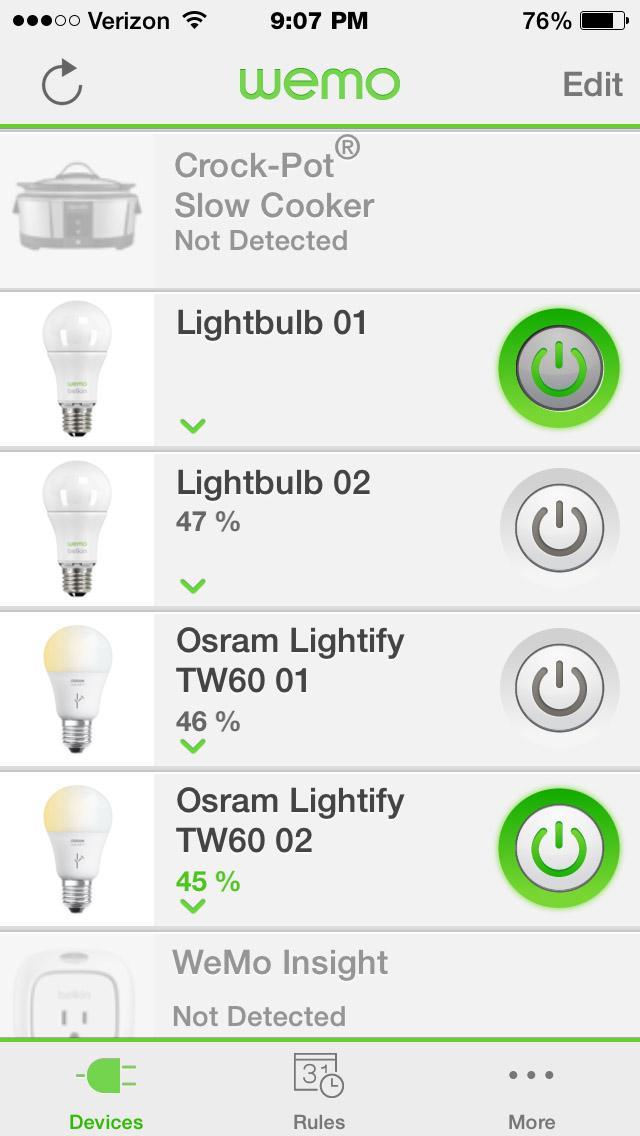 From there, the new owner will have to run setup of the devices using their own app, which they will download and run from whatever home network they set up. They shouldn’t do this until they have set up their Wi-Fi network and have an SSID and password.
From there, the new owner will have to run setup of the devices using their own app, which they will download and run from whatever home network they set up. They shouldn’t do this until they have set up their Wi-Fi network and have an SSID and password.
Let’s say you forgot to do this, and the new owner wants to ensure that these devices are only associated with his or her email account. In that case they can simply hard reset the device by following these instructions.
But your question is a lot broader. Basically anyone who is installing smart home devices should be thinking about what happens to their devices when they move. For example, are you going to take your Nest thermostat off the wall and bring it with you to your new home? Once you’ve established which devices you want to keep in the house, you’ll need to disassociate them following the steps provided by the manufacturer.
I don’t recommend keeping a device associated with your account and sharing the information with the new owner of the house. Some people have even gone so far as to create an email account for their house and associate all the devices with that email account, the credentials to which are transferred when you move. But not every new homeowner is going to want to mess with connected stuff.
The best resource I found on this topic is from the OTA Alliance. Last year, they worked with the National Association of Realtors to create a smart home moving guide. It’s a checklist that helps you track what you need to do before closing to ensure your connected devices don’t leak your information. Not only does it remind you to decommission devices, but it also reminds you to update them before you do, so the new owners get a cleaner install.
Of course, if I were a new owner in a home with smart devices, I would probably go around doing a hard reset on everything before I added it to my own network just in case.
Hi Stacey,
Since I know how much you love your lights, I figured you’d be the perfect question to answer this question for me.
In my kitchen I have eight BR30 dimmable lights in two rows. However, six of those lights are on one switch, and the other two are on a separate switch on the other side of the room. Neither of the switches are 3-way switches. There’s no reason for this other than that the electrician that installed the can lights was lazy. What I’m looking for is a way that I can flip the switch for the six lights, and have it also toggle the other two lights.
I don’t currently have any smart bulbs or hubs, though I have a sneaking suspicion I’ll get an Echo Dot or Google Home for Christmas. My initial thought is that there is a product that can wirelessly control the “slave” wall switch from the “master” wall switch. However, I don’t even know how to search for a product like that if it even exists. My second thought would be smartening up the kitchen in some manner with some combination of bulbs and hubs.
I’d love to get your thoughts.
Thanks,
Justin F. Chantilly, Virginia
Justin, there are actually a few ways to do this, depending on how much you want to spend, how comfortable you are with wiring, and what devices you received for Christmas.
The first way is by using a connected bulb family such as the Osram Lightify bulbs or Philips Hue bulbs. In this scenario, there is no wiring to worry about, but the associated switches are not the most attractive (my husband forbids them in our house). They are also expensive. The Hue setup is $285, while the Osram setup is $200 for bulbs (at $25 per bulb), $30 for the hub and $30 for the light switch.
The Hue bulbs work with Alexa and Google Home, while so far the Osram bulbs work with Amazon Alexa.

The Hue bulbs can be purchased for $49.99 for a two-pack, which means $200 for the bulbs. As a note, those Hue bulbs are tunable white, while the same feature in the Osram Lightify setup would cost you $28.62 per bulb. The tunable means you can turn the lights from a cooler shade of white to a warmer shade at will. You’ll also need the second-generation Hue hub and the Hue dimmer switch.
So for $260 or $285, you have solved your issue without messing with wires, although you now have a hub and a funny-looking wall switch. If you don’t want other people turning off the lights at their source and messing up your setup, you’re going to want to put a plate over your slave switch (or buy a second switch from Hue or Osram and use that instead). The Osram switch is designed to go over the existing switch while the Hue is not.
But if you aren’t afraid of wiring, you might be better doing something a little more advanced. Because most lights use ZigBee and SmartThings has better ZigBee controls than Wink, I’m going to suggest buying a SmartThings V2 hub, the Osram Lightify bulbs from my first option ($200), and a ZigBee light switch like this one for $52.99. You can actually buy any number of switches that SmartThings supports, so look here if you hate the one I suggested.
From there, you will replace your bulbs, install the switch, and then use the SmartThings software to program all eight kitchen bulbs to turn on or off (or dim) based on the switch you selected. If you have an Amazon Echo or Home and connect it to SmartThings, you will also gain the ability to control them with your voice. In this case, you should cover your slave switch with a wall plate. To do this well, remove the switch, cap off the wires inside, and then install the plain plate.
Depending on how deep you want to go into home automation, having the SmartThings hub will be a boon if you want to add more sensors to your life.
As a final option, you can leave your existing bulbs in, replace the two existing light switches with Lutron Caseta dimmers ($54.95) and buy the Lutron hub for $79.99. You’ll also need a pico remote. You can combine a switch and a pico wall plate option for $59.95 (this replaces one of the switches) if you want to install it on the wall near one of the switches. You can also buy a standalone pico remote and let it float around the room.
Then you’ll program the two in-wall dimmers to work from the pico. I’d also create a scene and call it “kitchen” if you want to control the device from an Amazon Echo or Siri. If you do that, then you may want to name the two light switches on the wall something different so as not to confuse your voice interface.
As a final note, the last two options require a neutral wire, so if your home is super old, you may be stuck with the first option.